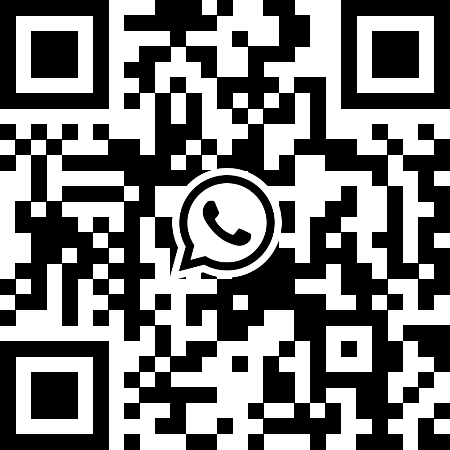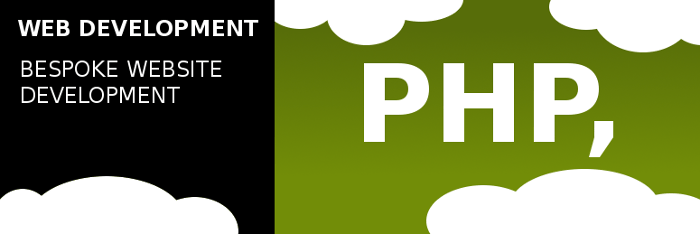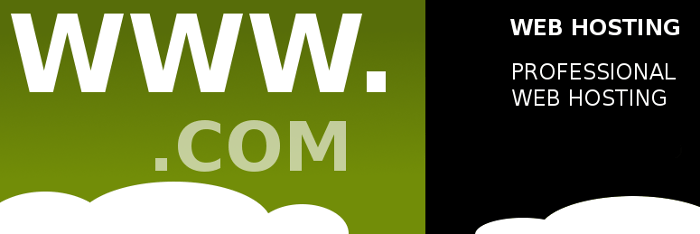So this afternoon as I had to wipe an old 128mb VPS I have as a test server, So I decided to try TurnKey Linux on it which I had seen in the list of options to install on my VPS in my hosting control panel. TurnKey offers instant install images of applications running on a VPS in lightweight linux environment.
(http://www.turnkeylinux.org/)
“TurnKey GNU/Linux: 100+ free ready-to-use system images for virtual machines, the cloud, and bare metal.”
My VPS hosting provides a number of options within the SolusVM control panel when choosing to setup, reinstall, and wipe the VPS server, ranging from Centos to Ubuntu etc, and some of these options are various applications images running on TurnKey Linux.
I opted to go for the package to install “TurnKey WordPress” as I felt this would be fun to try and a quick and easy way to setup a website.
The setup process is very quick with it installed in under 10 minutes on my VPS server.
I opened the url for my server in my browser and was greeted to a screen which informed me I had to initialise my copy of TurnKey Linux via shell/SSH and rather handily offered me a webshell to do this from with-in my browser.
After login as root via the webshell I was asked a few simple questions such as MySQL root password, server admin email, WordPress admin user password, and whether I wanted automatic off site backup and automatic updates to TurnKey linux, All of which only took a few minutes to answer and then I was up and running with WordPress on my website!
Upon login to the WordPress admin area I found that the installation had the common WordPress issue of not being able to auto update and needed me to enter FTP details for it to install the latest version of WordPress.
This was a problem as the TurnKey installation package of WordPress did not include an ftp server as far as I was aware which I could use with WordPress to enter.
This was solved by updating the WordPress config file to have the line;
define(‘FS_METHOD’, ‘direct’);
just above where it says: /* That’s all, stop editing! Happy blogging. */ in the wp-config.php file
I followed this up by adjusting my permissions on the wp-content folder recursively to 0777 (not very secure but got the job done, and can be reset later!) with
chmod 0777 wp-content -R
and finally to get around an error it gave me when updating of “Could not copy files.” I installed suPHP which resolves this issue.
apt-get install libapache2-mod-suphp suphp-common
After this I was able to upgrade and update and install plug-ins and themes as I wanted and now had a fully working version of WordPress in only a few minutes!
Quick Easy and Simple!
Links
http://www.turnkeylinux.org/forum/general/20140115/howto-fileserver-userdir-php